| Columns give a sense of purpose or definition to your worksheet. They can be added to build it just the way you want it while serving its rightful purpose. Here is how they are added: Adding Columns  On clicking the column tab, you'll be redirected to a space like this. On clicking the column tab, you'll be redirected to a space like this.Basic Columns  You can begin by adding the columns you require, out of which here are some great options from the basic types. You can begin by adding the columns you require, out of which here are some great options from the basic types.We are sure you already know their uses, though here are some useful benefits. Text column: This column is great for entries of any size. It's even possible to give it a minimum and maximum character limit, which helps in setting a fixed standard. The auto-complete toggle is a feature to search from previous occurrences of the value and give suggestions to users for faster entry. Text Column  Number: As the name says, this column is set for numerical digits- be it to enter the number of products enlisted, growth figures, etc. Here too, a minimum and maximum value cap can be set- with a short description about the column (which can be done on all columns). The number column on Grid now supports advanced formatting options such as user-defined decimal places, currency denotation, comma separation, and percentage symbol. Find out more [here] Number: As the name says, this column is set for numerical digits- be it to enter the number of products enlisted, growth figures, etc. Here too, a minimum and maximum value cap can be set- with a short description about the column (which can be done on all columns). The number column on Grid now supports advanced formatting options such as user-defined decimal places, currency denotation, comma separation, and percentage symbol. Find out more [here]Number Column  Email & Phone: Set in the same way as the other columns, the email and phone column is for worksheets with a growing database of team members, clients, contacts, etc. Email & Phone: Set in the same way as the other columns, the email and phone column is for worksheets with a growing database of team members, clients, contacts, etc.Email Column  Image: Some processes require real-time updates, with images of the work in process, state of machinery, etc. This column is made for such uses, with a feature to set the image size in MB. Image: Some processes require real-time updates, with images of the work in process, state of machinery, etc. This column is made for such uses, with a feature to set the image size in MB.Image Column  This column is amazing to keep track of your team's whereabouts and availability. The additional feature of disabling library upload doesn't allow anyone to share an older picture from their gallery. It can only be done in real-time This column is amazing to keep track of your team's whereabouts and availability. The additional feature of disabling library upload doesn't allow anyone to share an older picture from their gallery. It can only be done in real-timeTime: The time column is super helpful to set timelines or targets for the collaborators on your worksheet. It helps plan things in advance while staying in the loop of things. The two options are 12 hours and 24 hours representation format. Time Column  Date: The date column helps in tracking or setting important dates. Stuff like data uploads, consignments received or even the last service date of factory machinery can have its very own time log. You can also set Grid reminders on data column using the notifications tab for the worksheet. Read more [here] Date: The date column helps in tracking or setting important dates. Stuff like data uploads, consignments received or even the last service date of factory machinery can have its very own time log. You can also set Grid reminders on data column using the notifications tab for the worksheet. Read more [here]Date Column  Having the date of every activity helps stay ahead of all the actions done, while saving time in searching for the same. Having the date of every activity helps stay ahead of all the actions done, while saving time in searching for the same.Drop-down: This column is very helpful to give collaborators the option to choose from a singular or multi-level drop-down. For example, choosing the type of machinery from the dropdown list, set the number of options to a max of 5, and more. You can create your dropdown list by entering comma-separated values under the value option. Drop Down Column 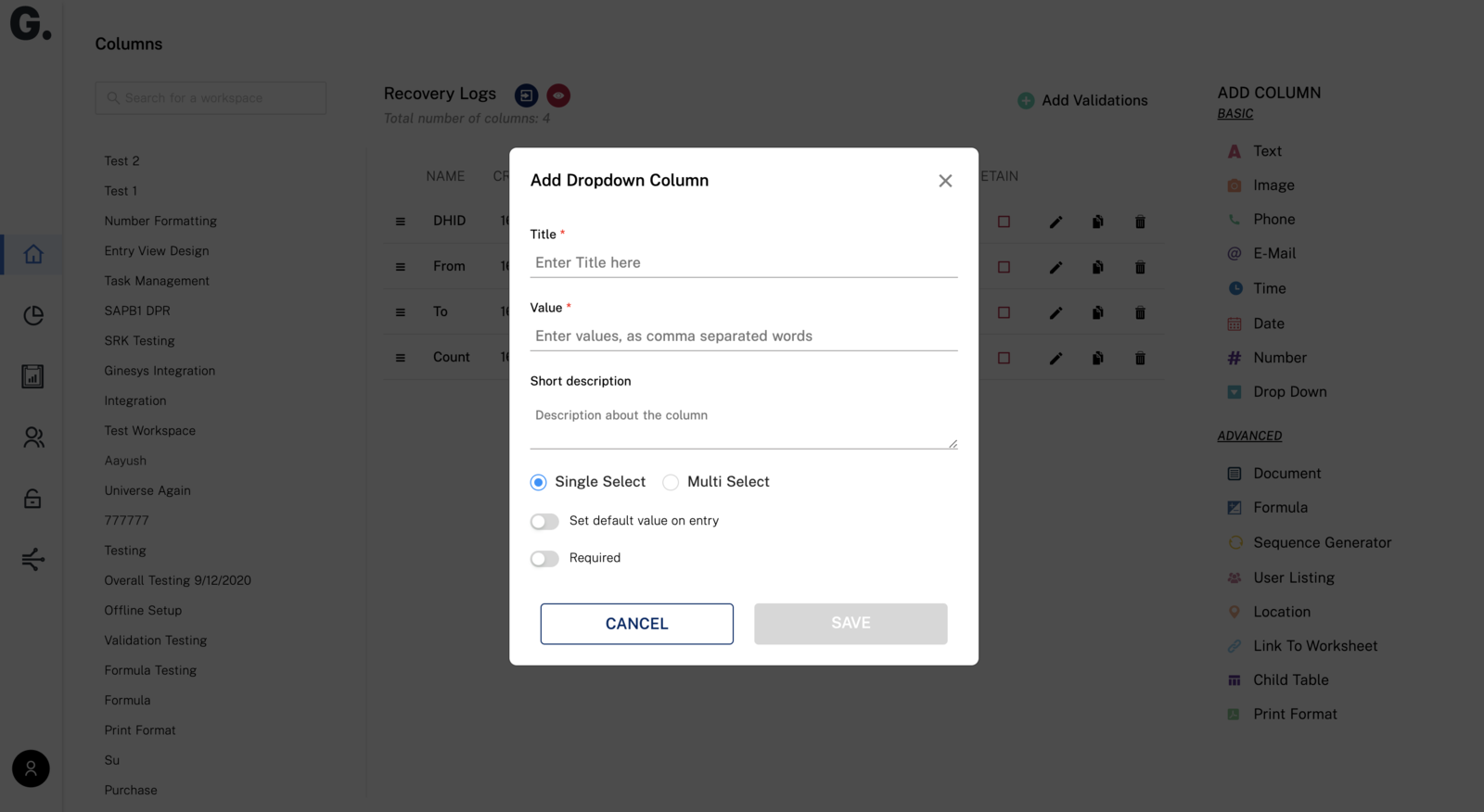 |
